The PC version of Final Fantasy XVI has its share of visual performance issues. Luckily, the modding community has stepped in to fix frame rate caps and enhance visuals. Here are the best mods to boost your performance and diversify your gameplay.
Top 10 Best Mods for Final Fantasy 16
Final Fantasy XVI Fix
If you're looking for an all-in-one mod, Final Fantasy XVI Fix by Lyall has you covered. It removes the 30 FPS cap in cutscenes, adjusts FOV, improves screenshots, adds motion blur, provides Ultrawide monitor support, and more.
Anti-Stutter - High CPU and Disk Priority - FFXVI
If you're experiencing frequent stuttering during gameplay or cutscenes, the Anti-Stutter mod by Chemboy1 may help by boosting the game's priority in your PC's CPU settings. This is especially helpful on weaker systems.
XVI - Natural Colors

The Natural Colors mod by instanity gives Final Fantasy XVI a darker, more natural look. It adds a higher contrast to the game's visuals without affecting game performance, providing an overall more immersive experience.
UI and HUD Toggle

For a truly immersive experience, tenshiken1's UI and HUD Toggle mod allows you to toggle distracting on-screen information on or off, letting you fully appreciate Valisthea's beauty. Currently, there are two versions to choose between:
- HUD Free: Hides all HUD elements including quest markers, enemy nameplates, combat numbers, item notifications, and dialogue logs.
- No Combat Numbers: Removes all combat information (player and enemy damage, or heal data), but keeps the rest of the game HUD intact.
Basic Difficulty
If you’re looking for more of a challenge in Final Fantasy XVI, the Basic Difficulty mod by gladias9 ramps up the intensity. Enemies hit harder and can attack in larger groups, making every encounter a fight for survival. However, this mod also affects Final Fantasy and Ultimaniac game modes, so prepare for a tougher experience that transcends difficulty levels.
Custom Combos Cancel into Most Skills
For a more dynamic and higher skill ceiling combat experience, Akeela’s Custom Combos mod enhances the flow of battle by allowing more cancelable skill combos. With tighter timing windows, this mod rewards precise execution, making combat feel faster and more fluid while adding a layer of challenge for those aiming to master Clive’s combat.
Final Fantasy Mode and New Game Plus Completed Save Files
The Final Fantasy Mode and New Game Plus Completed Save Files mod lets you embark on your journey with four save files at different starting points. These saves come packed with all base game weapons, accessories, resources, and maxed-out stats and abilities. It’s perfect for those looking for a more laid-back experience where you can focus on the story without worrying about grinding or missing out on powerful gear.
Eikonic Equipment - Gear and Recipe Overhaul
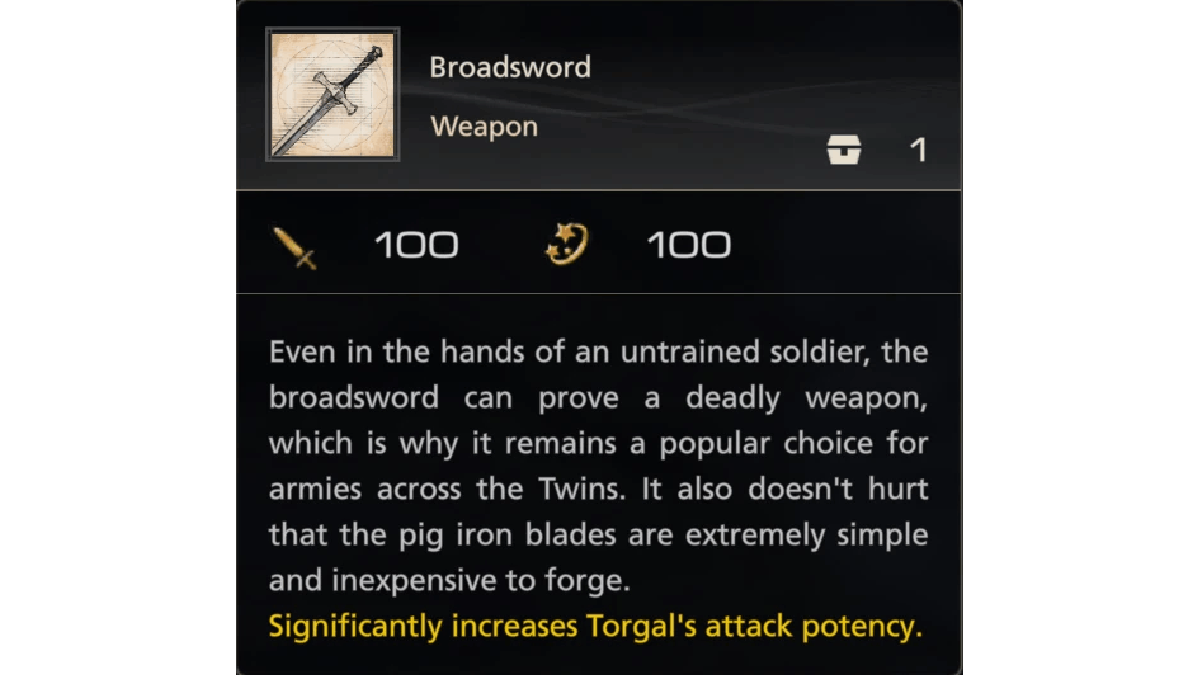
If you're a returning player looking to shake up your second run, the Eikonic Equipment mod by mThun3R offers a fresh twist to Final Fantasy XVI. This mod attaches unique bonuses to each weapon, encouraging you to experiment with new playstyles. For example, Broadswords increases Torgal’s damage, while Rune Blades charges magic 0.4 seconds faster, pushing you toward a more magic-focused approach. In other words, it encourages you to build Clive's abilities out and switch up your skills, rather than sticking to a single overpowered build.
Virtual Boss Replay
Want to sharpen your skills against Final Fantasy XVI’s toughest foes? With Rukkard’s Virtual Boss Replay mod you can relive boss battles in training mode. This allows you to experiment with different strategies and combos without the pressure of a real fight, giving you the perfect sandbox to perfect your tactics.
Adjustable Sprint Delay
Speed up your exploration with Nenkaai’s Adjustable Sprint Delay mod. This mod reduces Clive’s auto-sprint timer from the default 5 seconds to just 1 second, allowing for quicker transitions into sprinting. Perfect for those who want a more fluid and responsive movement experience while traversing Valisthea.
How to Install Mods for Final Fantasy 16
Installing mods for Final Fantasy XVI is straightforward once you know which method to use. Most mods follow one of two approaches: directly modifying game files or applying changes through external software. Here’s a step-by-step guide to help you install both types of mods with ease:
Mods Installed via Local Files
- Head to your chosen mod's Nexus Mods page and download it from the "Files" section.
- Navigate to where you downloaded the mod and extract it from the compressed folder.
- If the mod comes with an installer, run the "Install" file and follow the provided instructions. To install it manually, go to your Steam Library > Right-click Final Fantasy XVI > Manage > Browse Local Files. Copy and paste the extracted mod into the folder Steam redirects you to.
- Boot up the game and enjoy an all-new Final Fantasy XVI modded experience!
Mods Installed via Reloaded II
- Head to your chosen mod's Nexus Mods page and download it from the "Files" section.
- If you haven't already, download and install Nenkai's Reloaded II Mod Loader.
- Drag and drop the unextracted mod into the Reload II Mod Loader.
- Boot up the game and enjoy an all-new Final Fantasy XVI modded experience!
Mods Installed via Reshade
- Head to your chosen mod's Nexus Mods page and download it from the "Files" section.
- If you haven't already, download and install Reshade.
- Navigate to where you downloaded the mod and extract it from the compressed folder.
- Open Reshade, select Final Fantasy XVI from the list of games, then select the extracted .ini file as the preset.
- Boot up the game and enjoy an all-new Final Fantasy XVI modded experience!
For more Final Fantasy XVI, check out All Final Fantasy 16 Secrets on Pro Game Guides.
Roblox Ghost Simulator Codes
Da Hood Codes (October 2024)
Guilhen Seas Codes (October 2024)


